
Samsung has unveiled a set of devices and gadgets during an all-virtual Galaxy Unpacked 2021 event, but the third generation of Galaxy Z Fold smartphone was one of the most-awaited devices amongst all. The 12GB/256GB Galaxy Z Fold 3 variant is priced at ₹1,49,999, while the 12GB/512GB variant is priced at ₹1,57,999. The third-generation Galaxy Z Fold is loaded with premium features, which most users aren’t aware of, and that’s why we’ve arrived with a few tips and tricks to help you multiply your productivity with the Galaxy Z Fold3.
Pin the Taskbar

The most striking feature of the Galaxy Z Fold3 5G is its foldability, and it offers a multitasking wonder to the user. Since unveiling the Galaxy Z Fold in 2019, the company is trying its best to attract customers with its innovations. The third-generation Galaxy Z Fold features a Taskbar to make your UI experience better. You can pin the Taskbar to the side of the screen for quick access and to view frequently used apps in seconds.
The edge-to-edge 7.6-inch internal display is a big stage for every user, and to make it comfortable, users need to set up a Taskbar as it helps save valuable time. If you want to activate the Taskbar, go to Settings > Advanced Features > Labs > Enable Pin your favourite apps > Open the Edge Panel > Tap More (the icon with the three vertical lines) > Tap Pin. Now, the Taskbar will stay pinned to the right side of the screen; you can tap the pin again to hide the Taskbar.
App Pairing

We all have our favourite apps that we use more than often, but sometimes we literally get bored with switching from one app to another app continuously as it reduces our main focus, and we end up swearing on the technology. Well, keep your blasphemings to yourselves as the newly launched Samsung Z Fold3 allows you to save, pair and launch selected two apps together or even three apps at the same time. So, pair up your favourite apps and be a multitasker.
If you wish to utilise the app pairing feature for improving your workflow, then touch the three circles on the dividing line between the two apps and tap the Add App Combo to Edge Panel icon, the one with the plus symbol. Samsung Galaxy Z Fold3 owners can use this feature whenever they are attending a meeting session and writing down the notes by pairing the video conferencing app and notes app or dragging picture/media on social media apps.
Drag & Split
The newly launched Samsung Galaxy Z Fold3 is super user-friendly, and its colossal display offers much more multitasking options. The third one on our list is Z Fold3’s Drag and Split feature, where users can open up additional windows in the same app. The feature comes in handy when you’re browsing on Samsung’s in-built web browser and trying to compare two products or want to open another link without losing the previous window. Suppose you’re looking at one product and want to compare it with another one; at such times, you can drag and drop the second product, which will appear in a split-screen form. Besides the web browser, the Drag & Split feature is also available in Samsung Message, MS Office and One Note.
Multi-Active Window
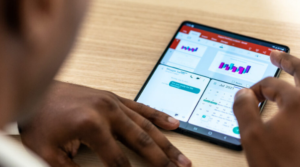
The Z Fold3 offers tons of extraordinary features, and the Multi-Active Window is one of the finest amongst all. We all wish to finish our tasks before time, and to do that, we need to multitask and work smarter. The Multi-Active Window feature lets you launch three different apps simultaneously, which you can use while working on a project or during a conference call to make live presentations. The added feature Natural Window Switching lets you reconfigure the layout and detach the windows with one tap.
The S Pen
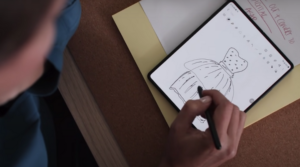
The Galaxy Z Fold3 is the first Samsung foldable compatible with the S Pen, which unlocks a world of creativity. Galaxy Z Fold3 owners can use the S Pen while in tablet mode to take notes during a video call, mark up documents, annotate PDF, draw sketches, create specific screenshots, and even as a writing pad. The foldable smartphone also supports the S Pen Pro, a Bluetooth-enabled stylus. The Z Fold3 also allows its users to practice it as a blank paper whenever they’re in a rush or something, press the button on the S Pen and tap the phone’s main display, and a blank canvas will appear on a screen.
Camera View

The Z Fold3 has an under-display camera, and the company has tried their best to make it blend in as best as possible. The camera is not one of the best in the market, but it certainly has innovative features. It allows you to click a selfie with main cameras, and another cool feature of the Z Fold3 camera is its cover screen turns into a viewfinder whenever you’re clicking somebody’s photo, which helps them know how they are looking and what pose they should go for? Along with these, the foldable smartphone also allows you to see all the recent pictures that you just clicked by allowing you a side window while you’re going for the next shot.


