Wi-Fi passwords are often long, complex, and hard to remember. While most routers have the password printed on a sticker, digging it out every time you need to connect a new device can be frustrating.
The good news? If your phone is already connected to the Wi-Fi, you can easily retrieve the password—no router hunting required! Below, we’ll show you how to find your saved Wi-Fi password on Android and iPhone in just a few taps.
Finding Your Wi-Fi Password on Android Devices
1. Open Your Network Settings
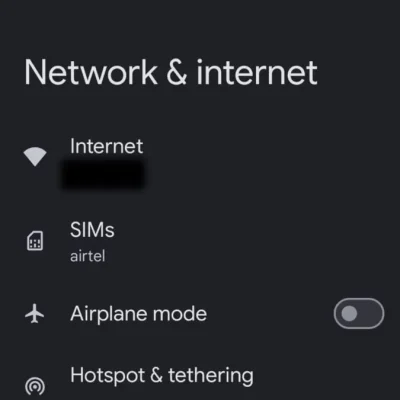
To get started on Android, head into the Settings app. From there, go to Network & Internet (this might vary slightly depending on your device and Android version) and then select Internet or Wi-Fi.
If your phone’s interface looks different due to manufacturer customization, just look for anything related to wireless connections, mobile networks, or internet settings – you’ll get to the right place.
2. Access Wi-Fi Details
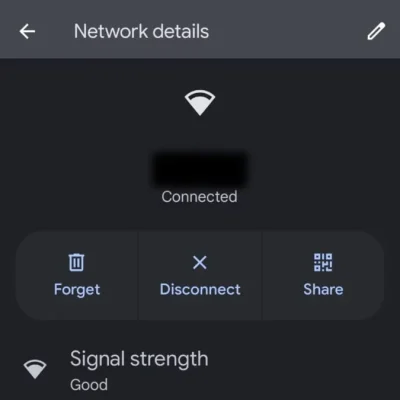
Once you have a view of the list of available networks, tap on the name of the network you are currently connected to (or the gear/info icon to its side). This brings up the advanced settings for that network.
3. Share to View the Password

Here’s the trick: tap on Share. You will be asked to confirm your identity with your PIN, fingerprint, or face scan. Once confirmed, the screen will display a QR code. Just above the QR code is the actual Wi-Fi password in plain text. You can either key it in on your new device or scan the QR code to connect automatically.
Also Read: How to Check Laptop Battery Health on Windows 11 and macOS
Finding Your Wi-Fi Password on iPhone
1. Open Wi-Fi Settings and Select Your Network
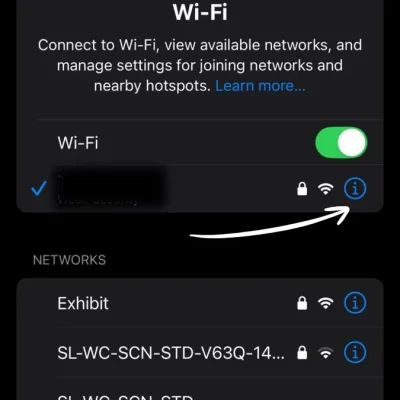
Go to Settings on your iPhone, then tap Wi-Fi. Find your current Wi-Fi network and tap the i (info) icon next to it.
2. View the Wi-Fi Password
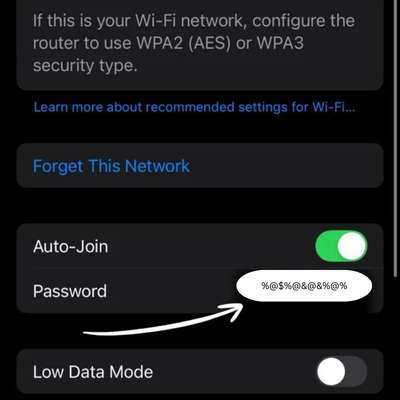
Tap the Password field. Authenticate using Face ID, Touch ID, or your device passcode. The saved Wi-Fi password will be displayed on the screen.
Conclusion: Keep Your Wi-Fi Password Simple, Secure, and Accessible
Wi-Fi passwords are designed to be secure, not memorable. That’s wonderful security for your network, but it’s not so great when attempting to add new devices. Fortunately, both Android and iPhone provide easy means to view saved Wi-Fi passwords without having to relocate your router or dig up a faded sticker.
If you’re still having trouble with it being inconvenient, you could try making your password easier to remember. Just keep in mind: easier passwords can be less secure, so make the trade-off carefully. For most people, keeping the original password and using your phone to look it up when you need to is the best compromise between security and convenience.
FAQ



1 Comment
Pingback: 5 Clever Ways to Protect Your Non-Waterproof Phone During Monsoon (2025 Guide)