Resetting your PC can resolve performance issues, clear out clutter, or prepare it for a fresh start. However, the fear of losing important files often makes us hesitant. Fortunately, modern operating systems like Windows 10 and 11 offer options to reset your PC while preserving personal files. Here’s a step-by-step guide to resetting your PC without losing what matters most, tailored for Windows users.
Step 1: Back Up Your Files
Although Windows offers options to preserve your files during a reset, creating a backup is a prudent first step. Use an external hard drive, USB flash drive, or cloud storage services like OneDrive or Google Drive to save critical documents, photos, videos, and other personal data. To back up on Windows, go to Settings > Update & Security > Backup, and select “Back up using File History” to save files to an external drive.
Alternatively, manually copy important folders to your chosen storage. This ensures your data is safe in case something goes wrong during the reset process.=
Step 2: Choose the Right Reset Option
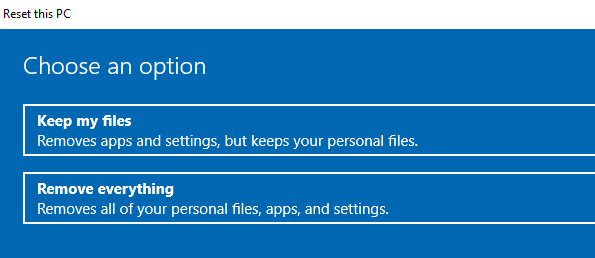
Windows offers a “Reset this PC” feature that allows you to keep personal files while removing apps and settings. To access it, go to Settings > System > Recovery (or Update & Security > Recovery in Windows 10). Under “Reset this PC,” click “Get started.” You’ll see two options:
- Keep my files: This option removes apps and settings, but preserves personal files in folders such as Documents, Pictures, and Desktop.
- Remove everything: This wipes all data, including personal files, for a complete reset. Choose “Keep my files” to protect your data.
Also Read: How to Free Up Space on Android?
Step 3: Select Reset Preferences
After choosing “Keep my files,” decide how Windows should handle the reinstallation:
- Cloud download: Downloads a fresh copy of Windows from Microsoft’s servers. This requires a stable internet connection and may take longer, but it ensures you have the latest version.
- Local reinstall: Uses the existing Windows installation on your PC. This is faster and doesn’t require an internet connection, but you may still experience some system issues. Select the option that suits your needs.
Step 4: Execute the Reset
Follow the on-screen prompts to confirm your choices. The process may take anywhere from 30 minutes to a few hours, depending on your PC’s speed and the chosen reset method. Your PC will restart multiple times, and once complete, you’ll have a fresh Windows installation with your personal files intact.

Step 5: Restore and Reinstall
After the reset, your files should remain in their original folders. Verify their presence and restore any additional data from your backup if needed. You’ll need to reinstall apps, as the reset removes them. Download essential software from trusted sources and update drivers via Device Manager or the manufacturer’s website.
Also read: Think iOS 18.6 Fixed Everything? Not Until You Do This
Final Tips
Before resetting, ensure you have admin access and a stable power source to avoid interruptions. If you’re unsure about specific files, consult Microsoft’s support page or seek the advice of a professional. Resetting your PC while keeping files is straightforward with these steps, offering a balance of system refresh and data preservation.


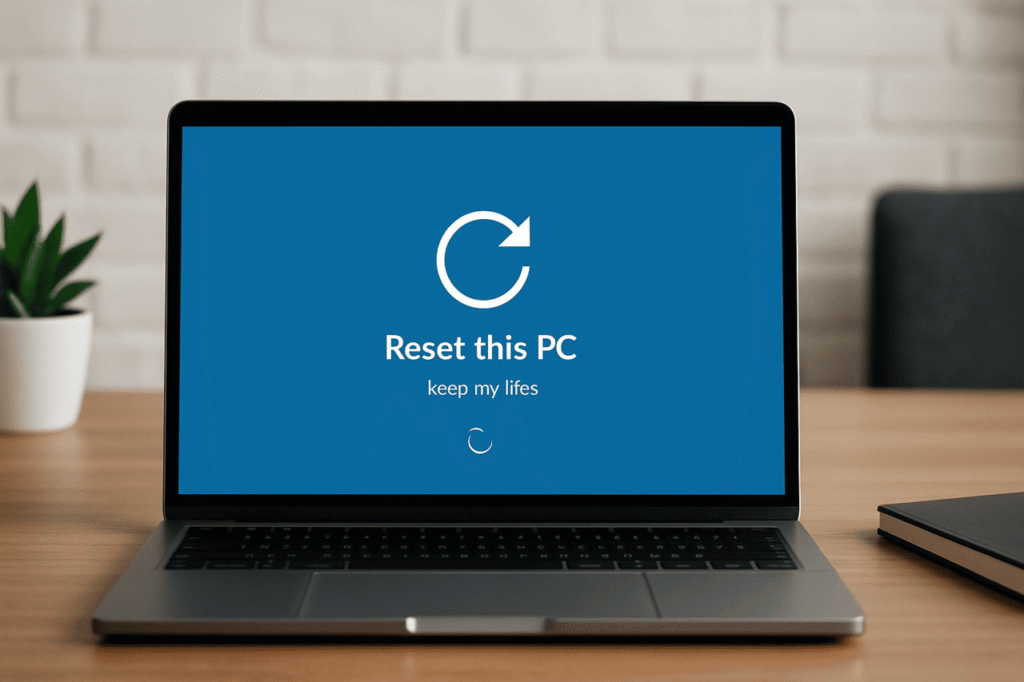
1 Comment
Pingback: Before You Sell Your Device, Do THIS First!