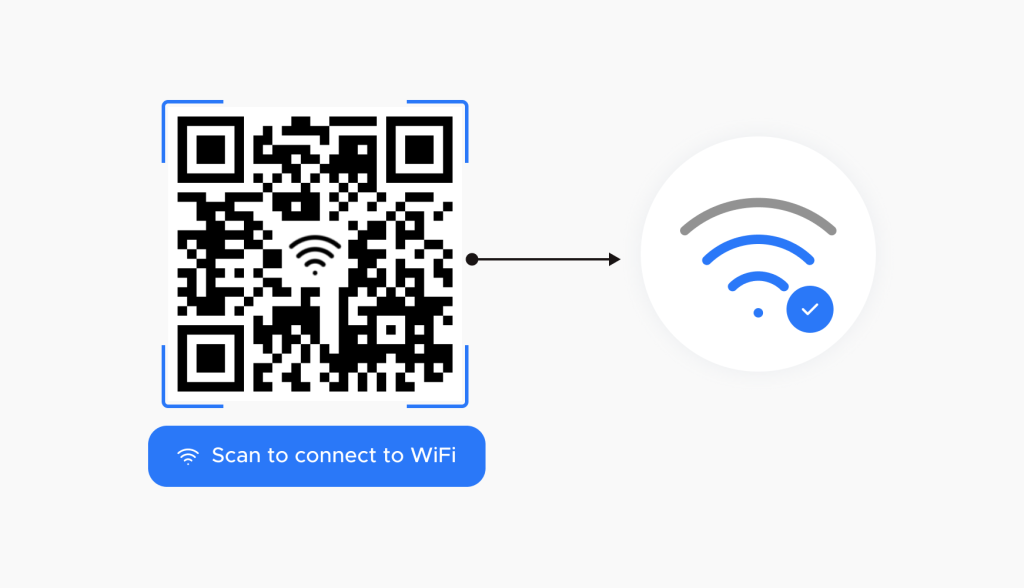Apple’s iOS 18 has reimagined how you share Wi-Fi, making the process as easy as scanning a QR code. Forget the days of dictating long, error-prone passwords, this latest update introduces a secure, hassle-free way to connect family, friends, and guests to your network.
How It Works?
iOS 18 brings a native QR code generation feature directly to the Passwords app. This eliminates the need for custom Shortcuts or third-party apps, streamlining the process into a few simple taps.
Steps to Generate a Wi-Fi QR Code
- Open the Passwords app on your iPhone.
- Navigate to the Wi-Fi section and select your network.
- Tap on Show Network QR Code to instantly generate a scannable code.
Once displayed, others can use their iPhone’s camera to scan the QR code. A pop-up will prompt them to join the network without typing a password – quick, secure, and frustration-free.
Why It Matters?
This feature is a game-changer for scenarios where you need to temporarily grant Wi-Fi access, such as hosting friends or accommodating guests. The QR code eliminates the need to verbally share or write down passwords, reducing the risk of errors or security concerns.
For those managing guest networks, like Airbnb hosts, this tool is particularly handy. Simply capture a screenshot of the QR code, print it out, and leave it for your guests. This adds a layer of professionalism and convenience to their stay.
Security First
While the QR code makes sharing seamless, it’s important to share it only with trusted individuals. Remember, anyone with access to the QR code can connect to your network. To maintain security, periodically review saved networks in the Passwords app and update your Wi-Fi password if necessary. If a security issue arises, generating a new QR code is as simple as updating the password.
With iOS 18’s QR code-sharing feature, Apple continues to simplify daily tech interactions. This addition not only saves time but also enhances security, making it an essential tool for the modern user. Whether you’re hosting a gathering or running a guest-friendly setup, this feature ensures effortless and secure connectivity for all.