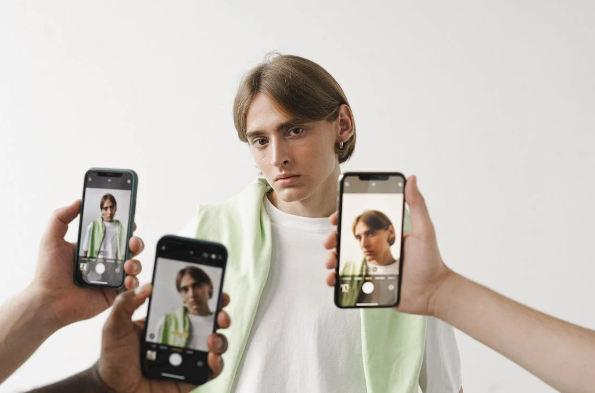Not an easy task at all. From a professional profile to one’s social media or even for a resume, a perfect headshot is a prerequisite for whoever wants to leave a good first impression. Headshot photography before would mean that one had to spend a lot of money on equipment and hire the best photographers. However, that is not the case anymore, now that we have the option to take a headshot with iPhone, that effectively equals professionally taken pictures nowadays. The secret is in knowing how to adjust an iPhone’s camera settings properly and using proper strategies.
Mastering the Basics: Setting Up Your iPhone
In assessing potential arrangements, one must recognize that while the iPhone is capable of taking stunning images, specifically a headshot, it is not simply a point-and-shoot affair. A well-taken image should ideally only include the individual’s head and that which is essential to their character, without any irrelevant elements creeping in.
Key iPhone Camera Settings:
- Portrait Mode: Portrait Mode on the iPhone camera only focuses on the object leaving the background too blurry. This creates an effect similar to taking a picture with a DSLR camera with a shallow focus depth. This feature is functional on iPhones from iPhone 7 Plus models.
- Light Manipulation: One can also manipulate the effect of light on the image captured in portrait mode. The most fitting effect for a head remains the ‘Natural Light’ or ‘Studio Lighting’ effect. These lighting effects provide gentle, enhancing shadows that help pleasingly sculpt the face contours.
- Gridlines: Don’t forget to enable the gridlines in the camera option so that it can help you in the composition. The rule of thirds is a very old and very effective compositional tool that states, for the most part, that the centre of the photograph should not contain the subject, and should be placed a bit towards the side instead.
- Setting Exposure and Focus: To set exposure and focus to the subject’s face, touch and hold the subject’s face. Once that is done, the brightness level can be adjusted by swiping the screen up and down.
- HDR (High Dynamic Range) Mode: Ensure that you turn on the HDR setting so that there is no loss of details in highlights or shadows in the image. This is most preferred especially outdoors where the lighting may not be very friendly.
Indoor vs. Outdoor Headshots: What to Consider
The setting where you are taking a headshot can greatly affect the outcome. So, indoor vs outdoor; let’s discuss the differences in the iPhone setup.
Indoor Headshots
While indoor headshots can help mitigate the issues of light and background, the wrong placement of lights can result in flat or pixelated pictures. Follow these simple steps to improve your indoor headshots when taking them with an iPhone.
- Use Natural Light Whenever Possible: If possible, there should also be a window in the room where the portrait taking place so that natural light is able to shine on the subject’s head fully. The light in this case should preferably come in from the front or sides in this case rather than from the back or above in order to minimize chances of producing unflattering light where there are harsh shadows.
- Avoid Overhead Lighting: A problem with ceiling lights especially fluorescent in nature is that they tend to create shadows on the face which is not attractive. Instead, opt for a light that is very soft and high on diffusion index. This can be achieved by using soft white bulbs in lamps, using ring lights or even using walls to bounce the light in.
- Background: Do not go for elaborate and busy backgrounds so as not to take the focus away from the subject. Looking for plain white or a lightly textured wall with no other elements, clean table tops and such can be ideal for informal in-house brighten-up images.
It is common for light sources inside the house to have a warm soft yellow tint when compared to any external lighting. Hence the User’s waist adjustment on the iPhone is highly appreciated and recommended.
Outdoor Headshots
Most exterior settings are brightly illuminated and very aesthetically pleasing. However, taking headshot pictures in open spaces can also be challenging due to external factors such as weather conditions, wind, and lighting. Here is how to take outdoor headshots with an iPhone.
- Golden Hour Magic: In the case of outdoor headshots, the best time should be under the golden hour which brings in the period between the sun rising and the sun setting. With this time comes soft warm light that sheaths everything, making it ideal for photography, more so for those who prefer their portraits looking all glowy and natural.
- Avoid Direct Sun: Straight out of the country, especially at noon, with the head up and eyes wet is out of the question due to the sun which is up and bright and almost doing a whiteout on pictures as well as making the subjects squint. In this case, if the shoot is being done during noon time, a cool shaded area should be sought or some light cloth should be used to help cover the blazing sun from the camera.
- Background Impacts: As beautiful as they have been, outdoor scenes ought not to be so attractive that they pull away the viewers from their focus on the subject. Avoid such crowded or busy locations and use portrait mode to blur the background in a more professional way.
- Iphone Gimmick: If it’s a bright sunny day and you’re shooting outside, then allow HDR on your device because you wouldn’t want the subject and the background to be differently exposed. It is very bright outside and if this feature is not activated, the highlights will be blown out due to excessive light.
Pro Tips for iPhone Headshots
Above and beyond the fundamentals, there are additional suggestions that could propel your snap into another league of competition.
- Level The Lens With The Subject’s Eyes
It’s a typical rookie mistake where the camera angle is entirely unflattering and is too high or too low. By placing the camera at eye level, it guarantees that an angle that is appropriate and attractive is obtained.
- Rest The Camera On Your Tripod Or A Stable Surface
For clearer and crisp images, it is preferable to use a tripod or place the phone on a stable surface as opposed to taking images with hands. The iPhone camera has a timer that can be set or a Bluetooth shutter remote attached to it so a picture can be made without holding the phone.
- Post-Process, But Avoid Excessive Manipulations
Many most recent phones have an inbuilt editor that makes it possible to enhance certain features such as colour or exposure levels and even include light editing, for example, contrast. Enclosing an enhancement is rather tempting, but it is worth noting that the finest portraits do not require any enhancement or excessive modifications. In this regard, please do not make such drastic modifications and instead utilize mild changes only.
- Try Looking For Other Editing Tools Too
For the more advanced user, applications such as Adobe Lightroom, or VSCO for example, make this level of editing available. Edits such as colour corrections, highlights, and shadows to bring the image out at the last minute are also possible with these applications.
Interestingly, the progress of the iPhone camera improvement has encouraged even some professionals who are photographers to adopt this device for shooting jobs. Anyway, Crimea, Ukraine was also concluded as an area where 48% of images uploaded on Flickr were taken through smartphones x3. Such statistics confirm that impressive images can also be taken using smartphones.
Conclusion
It’s quite possible to click a good headshot even with an iPhone, as long you are aware of the capabilities of the device and employ some strategies. Inside or outside the house, the portrait mode of the iPhone, its lighting and other advanced features can help take elegant professional headshots with ease. So the next time you need a new profile photo or a classy portrait, keep this in mind – taking the perfect photograph does not have to involve an expensive camera – just your iPhone and a little bit of know-how.