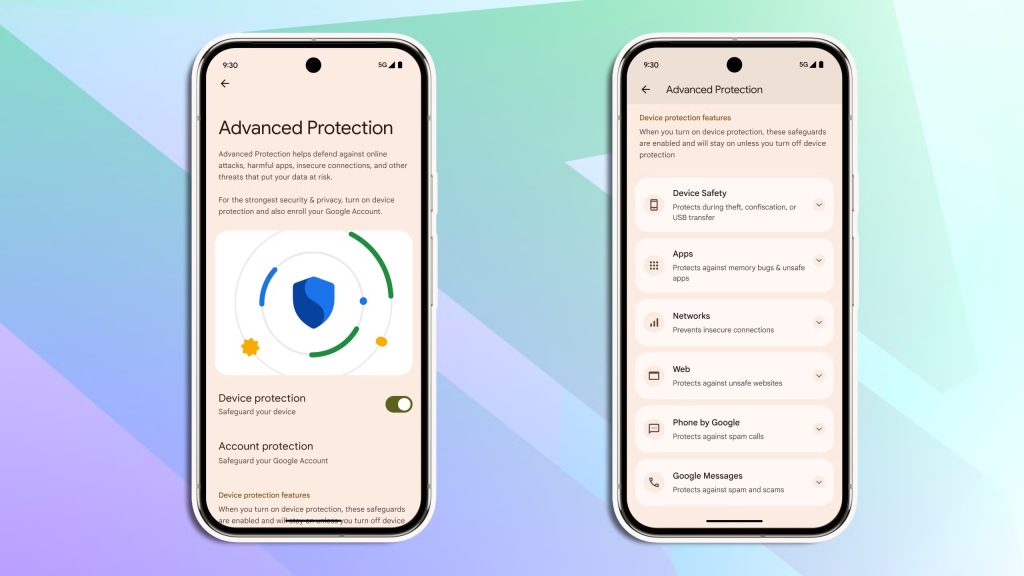With Android 16, Google is rolling out its most advanced security suite yet, baked right into the operating system. Designed for users who want top-tier protection, the all-new Advanced Protection mode is now just a few taps away, offering military-grade safeguards with zero complexity.
The announcement came during The Android Show on May 13, just ahead of Google’s much-anticipated I/O developer conference. Il-Sung Lee, Group Product Manager for Android Security, shared in a blog post:
“Android 16 enhances and expands the Advanced Protection features that Google first launched in 2017, making it simple to turn on an array of robust device security features.”
Whether you’re a journalist, an activist, a public figure, or simply someone who wants maximum digital safety, the new Advanced Protection mode is your all-access pass to Google’s most formidable defence against cyber threats. It’s security that works silently, intelligently, and relentlessly.
What Is Advanced Protection and Why Should You Care?
Originally launched as an optional enrollment program for high-risk users, Google’s Advanced Protection has always focused on shielding people from highly targeted attacks. Think phishing, account hijacking, spyware, you name it. Now, with Android 16, the program becomes native, allowing all users to activate it with just a toggle in settings.
At its core, Advanced Protection consolidates security settings across Google’s ecosystem, spanning Chrome, Messages, and the Phone app and locks them in with an unbreakable shield. Once it’s turned on, individual protections cannot be turned off, either accidentally or by a malicious intruder. It’s a layered defence strategy, what Google calls “defence-in-depth”, designed to keep attackers out, even if one layer is somehow breached.
And Google’s not stopping there. The company says it will soon extend these protections to third-party apps as well, creating a broader, more unified approach to device security.
So, What Exactly Do You Get With Advanced Protection?
With Android 16, Advanced Protection acts as a master switch for a comprehensive suite of security features. Some are new, some are upgraded, and some are tried-and-tested tools made more powerful through tighter integration.
Here’s a breakdown of what’s included:
- Intrusion Logging (Coming later this year): One of the standout new features, Intrusion Logging tracks device activity when malware or unauthorised access is suspected. These logs are end-to-end encrypted and stored securely in the cloud, allowing security professionals to analyse potential breaches with confidence.
- USB Protection (Coming soon): Protects devices from malicious USB-based exploits. This feature varies depending on your device manufacturer.
- Disable Auto-Reconnect to Insecure Networks (Coming later this year): This ensures your device doesn’t automatically reconnect to known vulnerable Wi-Fi networks, a small but critical defence against man-in-the-middle attacks.
- Inactivity Reboot: A passive guardian, this feature reboots your device automatically if it remains locked for 72 hours, reducing the risk of long-term unauthorised access.
- Google Play Protect: Already familiar to most Android users, this is Android’s built-in malware detection and app scanning system, enhanced under Advanced Protection to run more aggressively.
- Safe Browsing: A staple in Chrome, it blocks you from opening known malicious websites in real time.
- Spam & Scam Protection in Google Messages: Keeps your inbox free from phishing attempts and fraudulent messages.
- Caller ID & Spam Detection in Phone by Google: Labels shady numbers as spam before you even pick up the call.
- Other Notables: Once Advanced Protection is turned on, it also quietly activates a host of extra features, including Theft Detection Lock, Offline Device Lock, 2G Network Protection, Scam Detection for Calls, Memory Tagging Extension (for memory integrity), Unsafe Link blocking, and Automatic Call Screen.
It’s important to note that the availability of some of these protections, especially hardware-based features like USB Protection and MTE, may vary depending on your device brand and model.
Also Read – 19 Luxury Watch Brands That Scream Status
How to Activate Advanced Protection on Android 16?
Turning on this vault-like layer of protection is surprisingly easy. Just follow these steps:
- Make sure your device is running Android 16.
- Open the Settings app.
- Scroll down to Google settings.
- Tap on Personal & device safety.
- Open the Advanced Protection section.
- Toggle the Device Protection switch to activate Advanced Protection.
Want to go even further? Tap on Account Protection from the same menu to enroll in the full Google Advanced Protection Program, which offers additional account-level safeguards.
A New Era of Built-In Protection
With Android 16, Google isn’t just offering better security, it’s redefining how seamless and invisible true protection can be. No third-party app installations, no tech-heavy configurations. Just flip the switch and let Advanced Protection handle the rest.
In a world where digital threats evolve faster than ever, this update is not just timely, it’s essential. Whether you’re a high-profile target or just a privacy-conscious user, Android 16’s Advanced Protection is your new best friend in the war against cybercrime.