Monitoring your laptop’s battery health is essential for maintaining optimal performance and extending its lifespan. Over time, laptop batteries naturally degrade, resulting in reduced capacity and shorter runtimes. If you’re interested in learning how to check your laptop’s battery health, this article offers step-by-step instructions for both Windows 11 and macOS systems.
Checking Battery Health on Windows 11
Windows 11 offers built-in tools to assess battery health, primarily through the Command Prompt or PowerShell. Follow these steps to generate a detailed battery health report:
Step 1: Open Command Prompt or PowerShell
- Press Win + S to open the search bar.
- Type cmd or powershell and select Run as administrator.
Step 2: Generate the Battery Report
In the Command Prompt or PowerShell window, type the following command and press Enter:
powercfg /batteryreport
The system will generate a battery report and save it as an HTML file. The output will display the file path, typically:
C:\Users\[YourUsername]\battery-report.html
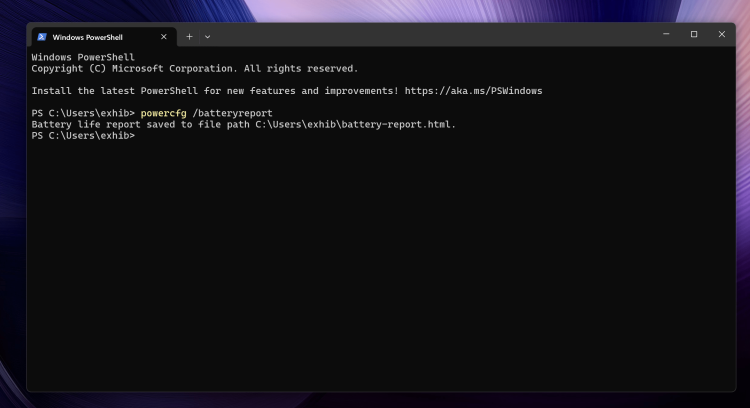
Step 3: View the Battery Report
- Navigate to the file location using File Explorer.
- Double-click the battery-report.html file to open it in your default web browser.
- Review key sections in the report:
- Battery Capacity History: Compares the Design Capacity (original capacity) with the Full Charge Capacity (current capacity). A significant difference indicates battery degradation.
- Battery Life Estimates: Shows estimated runtime based on usage patterns.
- Recent Usage: Displays battery drain and charge cycles over the past few days.
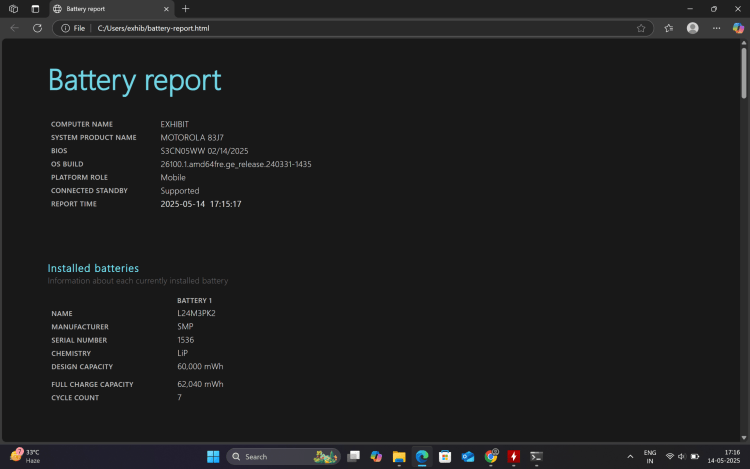
Step 4: Analyze Battery Health
- Calculate battery health percentage: Divide the Full Charge Capacity by the Design Capacity and multiply by 100. For example, if the Full Charge Capacity is 40,000 mWh and the Design Capacity is 50,000 mWh, the battery health is (40,000 / 50,000) * 100 = 80%.
- A battery health below 80% may indicate the need for a replacement, depending on the laptop’s age and usage.
Alternative Tools
If you want more user-friendly interface, then consider using third-party tools such as BatteryInfoView or HWMonitor. These applications display real-time battery statistics, including capacity, voltage, and wear level.
Checking Battery Health on macOS
macOS provides built-in tools and system information to check battery health, with additional details available via third-party apps.
Step 1: Check Battery Health via System Settings
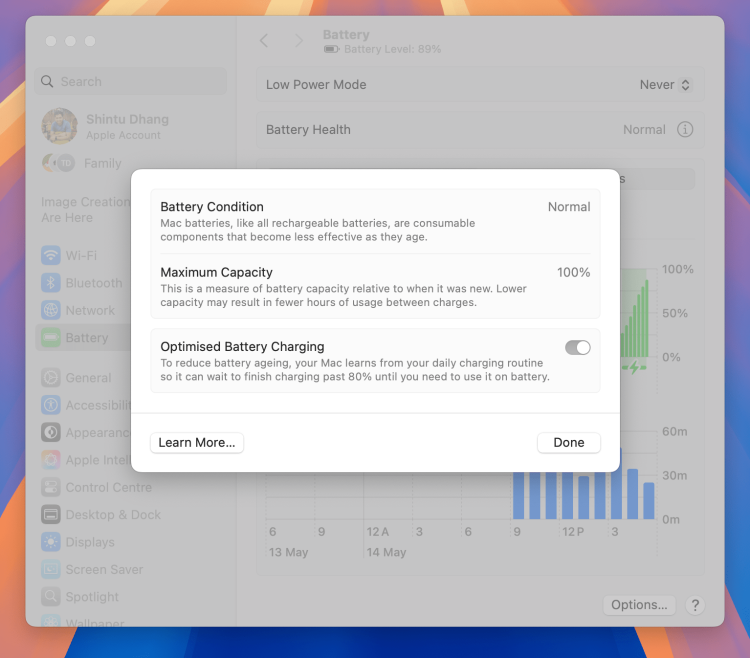
- Click the Apple menu in the top-left corner and select System Settings (or System Preferences on older macOS versions).
- Navigate to Battery in the sidebar.
- In the Battery section, click Battery Health.
- Review the following:
- Battery Condition: Displays as Normal, Replace Soon, Replace Now, or Service Battery.
- Maximum Capacity: Shows the current capacity as a percentage of the original capacity. For example, 85% means the battery holds 85% of its original charge.
Step 2: Access Detailed Battery Information
- Hold the Option key and click the Apple menu.
- Select System Information.
- In the System Information window, under Hardware, click Power.
- Review key metrics:
- Full Charge Capacity (mAh): Current battery capacity.
- Cycle Count: Number of charge cycles. Compare this to the maximum cycle count for your Mac model (available on Apple’s support website).
- Condition: Indicates battery health status.
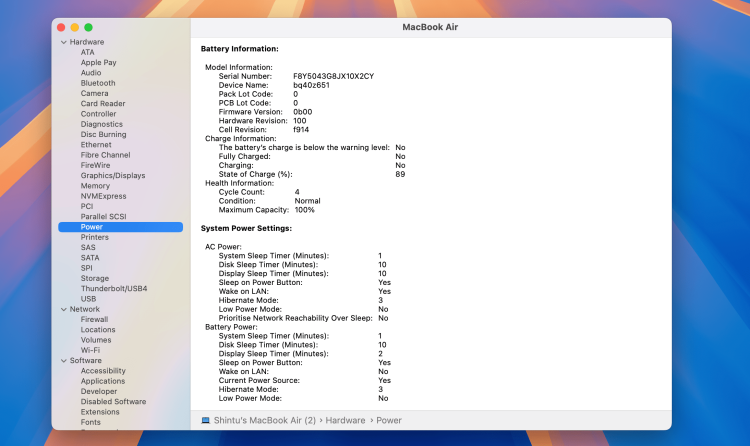
Step 3: Interpret the Data
- A Maximum Capacity below 80% or a Condition of Replace Soon or Replace Now suggests the battery may need replacement.
- Check the Cycle Count against Apple’s rated cycle limit (typically 1,000 cycles for most MacBooks). A high cycle count with reduced capacity indicates normal wear.
Alternative Tools
For more detailed insights, use third-party apps like coconutBattery or Battery Monitor, which provide graphs, historical data, and additional metrics like battery temperature and charge cycles.
Also Read: How to Choose the Best Gaming Laptop in 2025 – Buyer’s Guide
Tips to Maintain Battery Health
- Avoid extreme temperatures: Keep your laptop in environments between 50°F and 95°F (10°C to 35°C).
- Optimize charging: On macOS, enable Optimized Battery Charging in System Settings to reduce battery wear. On Windows, avoid keeping the laptop plugged in at 100% constantly.
- Partial discharges: Regularly discharge the battery to 20–80% rather than fully draining it.
- Update software: Ensure your operating system and drivers are up to date, as updates often include power management improvements.
Verdict
Checking battery health on Windows 11 and macOS is easy with built-in tools like the battery report and System Information. But regularly monitoring your battery’s capacity and cycle count can help you determine when a replacement is needed. By combining these checks with good battery maintenance practices, you can extend your laptop’s battery life and ensure optimal performance.



1 Comment
Pingback: How to See Your Wi-Fi Password on iPhone and Android