Apple has officially released the macOS Tahoe 26 public beta, giving Mac users an early look at the latest features in its next-gen operating system. If you’re ready to explore cutting-edge tools, visual upgrades, and deeper iPhone-Mac integration, this is your chance. But be warned it’s still a beta. Here’s everything you need to know, including a feature breakdown and how to install macOS 26.
Should You Install the Beta?
As with all public betas, bugs and instability are expected. Apple strongly recommends installing on a secondary Mac or a separate partition. So, if you rely on your Mac for work, it’s wise to wait for the final release.
How to Install macOS Tahoe 26 Public Beta
- Sign up at Apple’s Beta Program.
- On your Mac, open System Settings > General > Software Update.
- Click the ‘i’ icon beside Beta Updates.
- Choose macOS Tahoe 26 Public Beta from the dropdown.
- Click Done and start the download.
Top Features in macOS Tahoe 26
1. Liquid Glass Interface
The new Liquid Glass design introduces a shiny, translucent aesthetic across icons, the Dock, and widgets. It adapts dynamically to your background and can be toned down for higher contrast. App icons also adopt a consistent “squircle” shape.
2. Desktop Widgets
Widgets can now be placed directly on your desktop with style options like Dark, Clear, and Tinted thanks to Continuity with iPhone. This gives your Mac a more personal and glanceable interface.
3. Lock Screen Customization
Like iOS, you can now customize your Mac’s lock screen clock with different fonts, weights, and styles before logging in.
4. Redesigned Control Center
macOS 26 introduces a customizable Control Center with a new Controls Gallery. Add, rearrange, and resize toggles like Timer, Low Power Mode, or even new ones like Vehicle Motion Cues to reduce motion sickness. Developers can build custom controls, too.
5. Live Activities from iPhone
With iPhone Mirroring, Live Activities like Uber rides, food deliveries, or sports scores appear in the Mac’s menu bar. Click for expanded views or jump straight into the app.
6. Spotlight Gets a Major Upgrade
The most powerful upgrade in years:
- New categories: Apps, Files, Actions, Clipboard
- iPhone app integration via iPhone Mirroring
- Natural-language filters (e.g., /pdf, /screenshots)
- Instant site search (IMDb, Wikipedia, etc.)
- Create reminders, emails, and translate content directly from Spotlight
- Context-aware suggestions and Quick Keys
7. Finder Enhancements
Folders can now be customized with emoji, symbols, and colors helping you organize and identify projects faster. You can even set default folder colors systemwide.
8. Shortcuts + Apple Intelligence
The new Use Model action lets you integrate Apple Intelligence (and even ChatGPT) into workflows. Trigger actions when connecting to Wi-Fi, saving files, or receiving emails. Automate tasks like sending screenshots to folders or switching to Work Focus mode when connecting to a monitor.
9. Messages Upgraded
Messages now support custom chat backgrounds, live polls, contact screening, and better search. New tabs include Messages, Spam, and Recently Deleted for cleaner organization.
10. Live Translation Across Apps
Live Translation works in real time across:
- Messages (auto-translate as you type)
- FaceTime (with translated captions)
- Phone calls (speak and translate live)
Initially available in select countries and languages on supported devices.
11. Safari Revamp
Safari adopts the Liquid Glass look, a cleaner toolbar, and an upgraded sidebar. Picture-in-picture now has better playback tools and ad skipping (where supported). Advanced Fingerprinting Protection now works across all browsing sessions.
12. Genmoji + Image Playground
You can now merge emoji and text to create custom Genmoji, or generate them from photos. Image Playground also integrates with ChatGPT, allowing style-specific image generation using presets like Oil Painting or Watercolor.
13. New & Improved Apps
- Journal: Now on Mac, with filters, inline images, and map views.
- Phone: Full access to Recents, Voicemails, and Contact Posters.
- Apple Games: Central hub for your entire game collection, friends, controller navigation, and MetalFX performance boosts.
14. Gaming Enhancements
Mac gaming levels up with:
- Game Overlay for multitasking
- MetalFX Frame Interpolation & Denoising
- Support for big titles like Sniper Elite 5, Infinity Nikki, and Hitman: World of Assassination
15. Accessibility Features
- Vehicle Motion Cues to reduce motion sickness
- Magnifier using Continuity Camera or webcam
- Braille Access with deeper system integration
- Accessibility Reader for customizable reading support
- App Store Accessibility Labels
Other Notable Upgrades
- Reminders get smarter with AI-powered suggestions and time zone support.
- Alarms now have customizable snooze durations (1–15 min).
- Terminal supports 24-bit color and Powerline glyphs.
- Passwords now include password history.
- Child Safety tools expanded with smarter restrictions and content control.
macOS Tahoe 26 Compatibility
macOS 26 supports all Macs with Apple silicon, plus:
- MacBook Pro (16-inch, 2019)
- MacBook Pro (13-inch, 2020, 4 Thunderbolt ports)
- iMac (27-inch, 2020)
- Mac Pro (2019)
Final Thoughts
macOS Tahoe 26 brings some of the most significant improvements to the Mac experience from personalization and productivity to deeper iPhone integration and AI-powered tools. If you’re comfortable with beta software, this is a great time to explore.


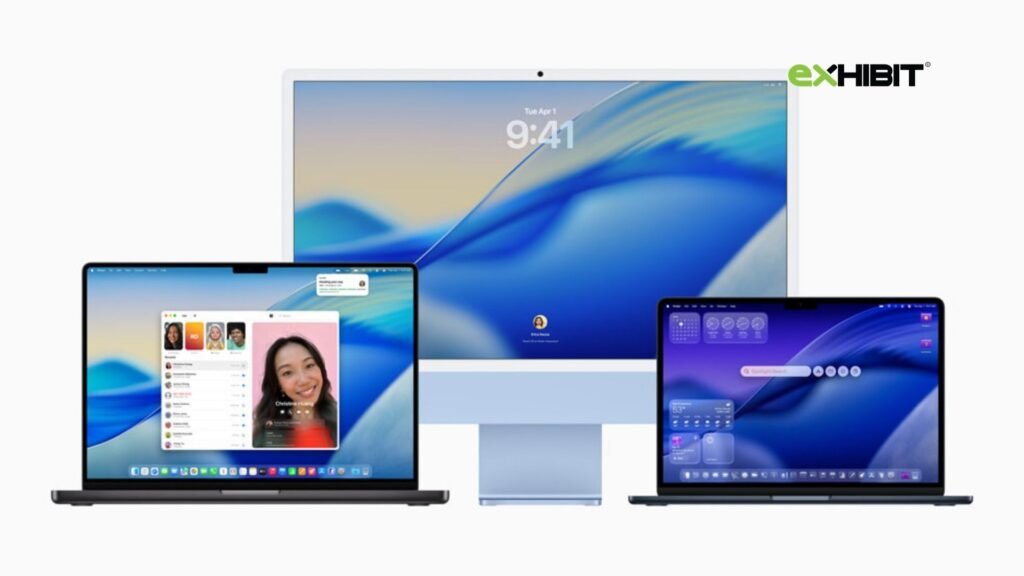
1 Comment
Pingback: iOS 18.6 Update: Key Features, Fixes, and What to Do Next