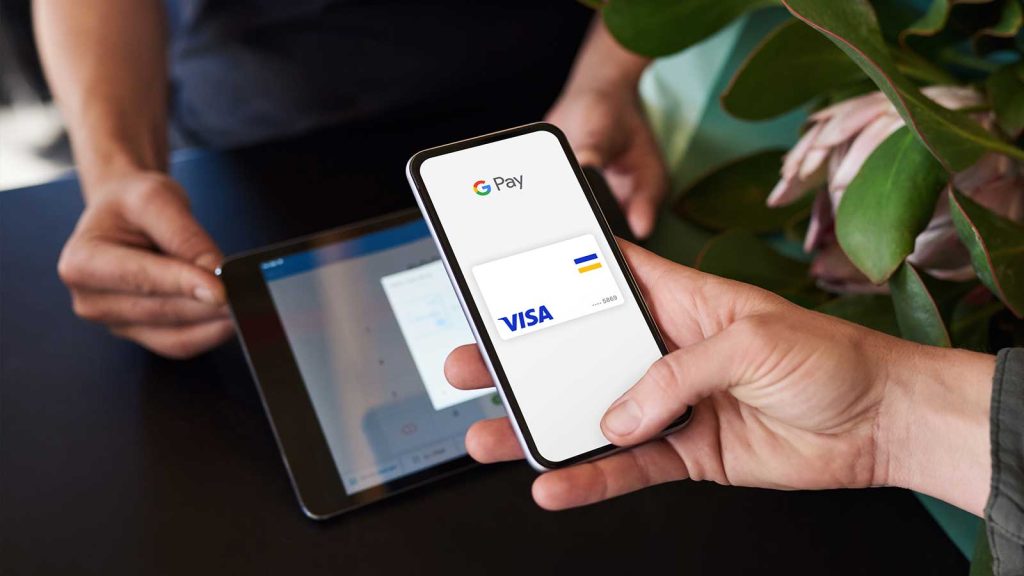Google Pay, a widely used UPI-based payment solution in India, simplifies daily transactions for millions of users. However, this convenience comes with the trade-off of Google Pay retaining your transaction history. While some users may appreciate having their financial records handy, others may feel uneasy about their data being stored.
Whether it’s for privacy reasons or just decluttering your digital life, many users seek to erase their transaction history. Thankfully, Google Pay offers a straightforward way to delete your transaction records. In this guide, we’ll walk you through a couple of methods, both via the mobile app and desktop, to wipe your Google Pay transaction history clean.
Method 1 – Deleting Transaction History on the Mobile App
The mobile app is the easiest way to manage and delete your Google Pay transaction history.
Steps to delete Google Pay transaction history on the mobile app:
- Open the App: Open the Google Pay app on your smartphone. Then, go to the Profile section.
- Go to Settings: Scroll down to tap on the Settings menu, then navigate to the “Privacy & Security” option.
- Access Your Data: Select “Data & Personalization” and tap on the Google Account link to open the Google Accounts page.
- Payment Info: Under the “Payments & Subscriptions” tab, choose “Payment Info” and tap “Manage Experience.”
- View Transactions: Here, you’ll find the “Payments Transactions & Activity” section that lists all your transactions.
- Delete Single Transactions: To delete an individual transaction, simply tap the cross (X) icon next to the transaction.
- Delete in Bulk: Want to clear more than one transaction at a time? Just tap the “Delete” option above the transaction list and select the time range of transactions you wish to erase.

Method 2 – Deleting Transaction History via Desktop
If you prefer using a desktop or laptop to handle your Google Pay activity, the process is just as easy. Here’s how:
- Access Your Account: Head to myaccount.google.com and select the “Payments & Subscriptions” option.
- Locate Payment Info: Scroll to “Payment Info” and click “Payments Transactions & Activity.”
- Manage Your Transactions: You’ll be able to view your Google Pay transactions here. Either delete them individually by selecting the cross icon or delete them in bulk by selecting the “Delete” option and choosing the desired time range.
How to Permanently Delete Your Google Pay Account
If you’re done with Google Pay and want to remove your account entirely, you can do so in just a few steps.
- Visit Google My Account: Navigate to myaccount.google.com on your mobile or desktop.
- Data & Privacy: Click on the “Data & Privacy” tab and scroll down to find “Delete a Google Service.”
- Select Google Pay: Look for Google Pay in the list of services and click the dustbin icon next to it.
- Confirm Deletion: Follow the on-screen prompts to delete your Google Pay account permanently.
By following these steps, you can regain control of your digital footprint and ensure your payment history is managed according to your preferences.
Read – 7 Tips and Tricks to Customize Your Netflix Experience