Selling a device like a smartphone, tablet, or laptop is a great way to upgrade to a new device or declutter, but ensuring your personal information is securely deleted is critical to protect your data privacy. Improper data wiping can leave behind sensitive data like photos, bank details, login credentials, or messages accessible to the next owner. Here’s a step-by-step guide on how to permanently erase data before you sell or trade in your device.
Back Up Important Data
Before you wipe your device, back up all your data. Use cloud storage services like iCloud, Google Drive, or OneDrive to save photos, videos, contacts, and documents. If you’re dealing with a computer, external hard drives or USB flash drives are reliable for storing large files. Double-check that all your important files are safely backed up and accessible from another device.
Sign Out of Accounts
Before performing any reset, log out of all user accounts and unlink your device from cloud services. On smartphones, sign out of email apps, social media accounts, and messaging platforms. iOS users should remove their Apple ID and sign out of iCloud, while Android users should remove their Google Account. For laptops and PCs, sign out of your Microsoft account, iTunes, Dropbox, and browser profiles.
Perform a Factory Reset
A factory reset restores your device to its default settings, wiping most user data. Follow the appropriate steps depending on your device:
- iPhone/iPad: Settings > General > Transfer or Reset iPhone > Erase All Content and Settings
- Android Phones/Tablets: Settings > System > Reset Options > Erase All Data (Factory Reset)
- Windows PC/Laptop: Settings > System > Recovery > Reset this PC
- MacBooks: System Settings > General > Transfer or Reset > Erase All Content and Settings
Overwrite Data for Extra Security
Simply performing a factory reset isn’t always enough—deleted data can sometimes be recovered using data recovery software. For added security:
- On Windows and macOS, use tools like DBAN (Darik’s Boot and Nuke) or CCleaner Drive Wiper to overwrite your hard drive multiple times.
- On Android, enable full-disk encryption before resetting.
- iPhones and iPads are encrypted by default once you enable a passcode.
Also read: How to Reset Your PC Without Losing Important Files
Remove External Storage and SIM Cards
Don’t forget to remove any microSD cards, SIM cards, or USB drives. These small components often contain personal files, contacts, or app data and are easy to overlook. Eject and store them safely before handing over your device.
Verify the Wipe
After the reset and wipe, take a moment to check the device thoroughly. Navigate through settings, files, and default apps to ensure no personal data or account links remain. If necessary, repeat the reset or use secure erasure tools again.
Final Thoughts
By following these essential steps, you can sell or recycle your device securely. This ensures your digital footprint is erased, your privacy is protected, and the new owner receives a clean, factory-fresh experience.


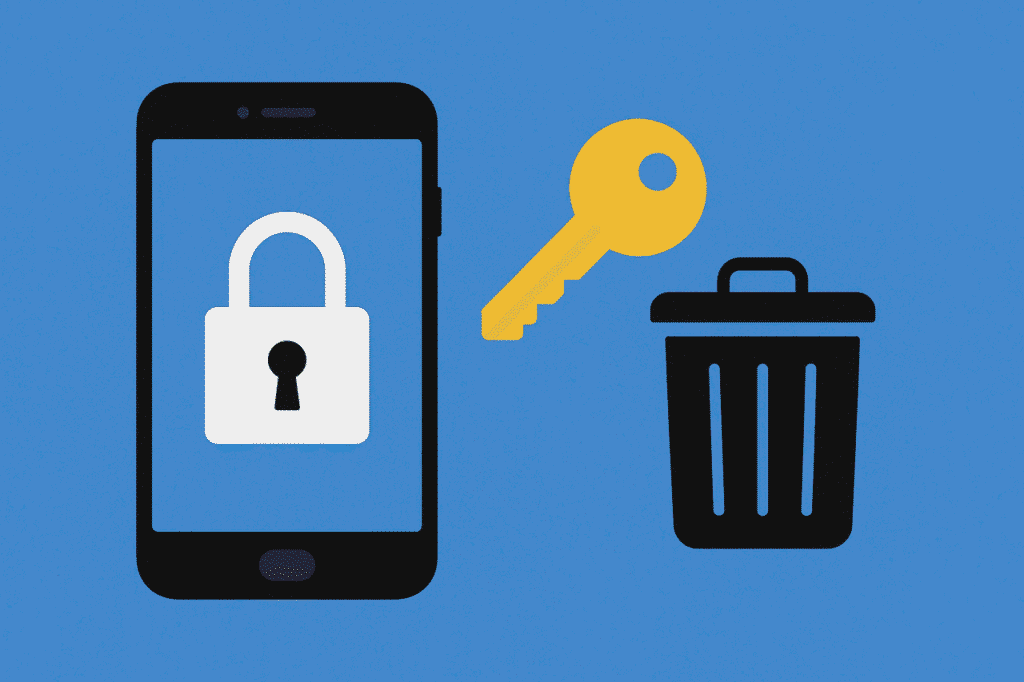
1 Comment
Pingback: Grok Imagine AI Generates Images, Videos & Even Explicit Content