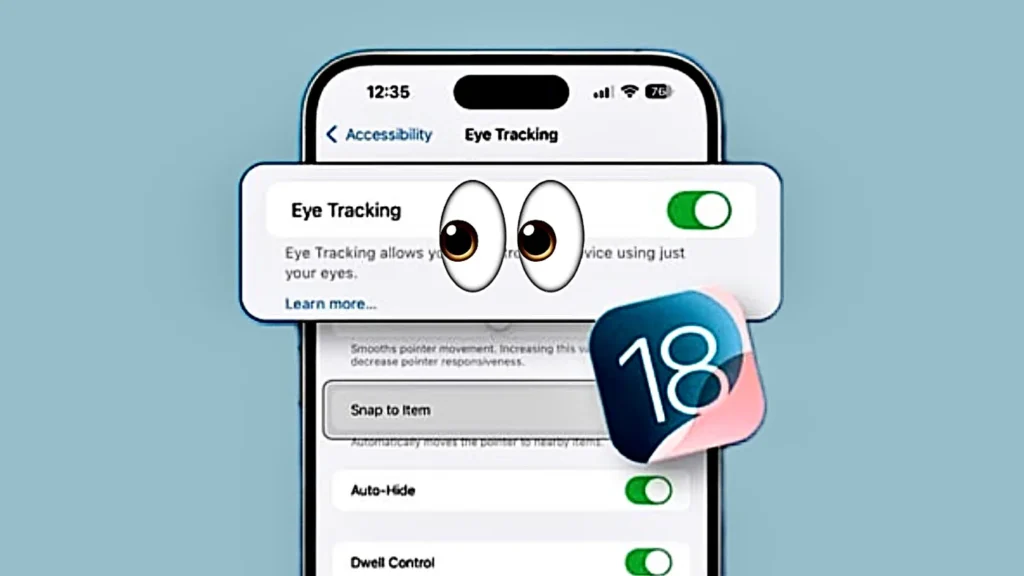Apple’s iOS 18 introduces Eye Tracking, a hands-free accessibility feature that lets you control your iPhone using only your eye. Powered by the TrueDepth camera, it detects where you’re looking and translates that into taps, swipes, and scrolls. Ideal for users with limited mobility or anyone wanting a futuristic, touch-free experience, this tool is both powerful and surprisingly intuitive. Below is a clear, step-by-step guide to set it up and master it.
Step 1: Check Compatibility and Update iOS
Ensure your iPhone has a TrueDepth camera (iPhone X or later, including iPhone XS, 11 Pro, 12, 13, 14, 15, 16 & 17 series). Then, update to iOS 18 or newer:
- Open Settings → General → Software Update.
- Install any available updates.
Step 2: Enable Eye Tracking
- Go to Settings → Accessibility → Eye Tracking.
- Toggle Eye Tracking to On.
- Grant camera access when prompted (your data stays on-device and private).
Step 3: Calibrate Your Eyes
- Place your iPhone on a stable surface, about 1.5 feet (45 cm) from your face.
- Keep your head upright and in good lighting (natural light works best; infrared helps in dim conditions).
- Follow the on-screen calibration dot with your eyes for ~30 seconds.
- Recalibrate anytime by tapping the top-left corner of the screen if accuracy drifts.
![]()
Step 4: Start Navigating
- Move: Look anywhere on the screen, a subtle highlight follows your eye.
- Select: Use Dwell Control—hold your eye on an app, button, or link for the set time (default: 1 second) to tap it.
- Scroll: Stare at the edge of content (like a webpage or feed) to auto-scroll.
- Type: Look at keyboard letters; they magnify for precision.
Step 5: Customize for Comfort
In Eye Tracking settings:
- Adjust Dwell Time (shorter for speed, longer for accuracy).
- Enable Snap to Item to lock onto buttons faster.
- Turn on Smoothing for fluid cursor movement.
- Activate Face Guidance for posture reminders.
Step 6: Use It in Real Life
- Open apps, reply to messages, browse Safari, or control music—all hands-free.
- Combine with Voice Control or Switch Control for hybrid accessibility setups.