Google Photos and iCloud Photos both support a feature that enables users to transfer their photos and videos between the two platforms. This seamless transfer option is especially useful for users switching from Android to iPhone, helping them carry over their entire media library.
Why Transfer from Google Photos to iCloud Photos?
One of the most common issues users face when transitioning from an Android device to an iPhone is the lack of interoperability between native apps. This limitation often creates difficulties in transferring data such as images and videos. Thankfully, both Apple and Google now offer a built-in feature that allows you to move all your photos and videos from Google Photos to iCloud Photos.
All that’s needed is:
- Enough available iCloud storage
- iCloud Photos enabled on the iPhone
To enable iCloud Photos, follow these steps:
- Open the Settings app on your iPhone
- Tap on your Profile Name
- Navigate to iCloud > Photos
- Toggle on the Sync this iPhone option
Once this is set, follow the steps below to transfer your media from Google Photos to iCloud Photos.
Step-by-Step Guide: Transfer Google Photos to iCloud Photos
Step 1: Launch Google Takeout
Go to Google Takeout on your PC or laptop using any browser of your choice.
Step 2: Select Google Photos
On the Google Takeout page, select Google Photos under “Choose the data you want to copy,” then click the Continue button.
Step 3: Sign In
Enter the password of the Google Account from which you wish to transfer photos and videos.
Step 4: Continue
Click the Continue button to proceed to the next step.
Step 5: Choose Apple iCloud Photos
In the “Select the third-party service you want to move your copy to” section, choose Apple – iCloud Photos, then click Continue.
Step 6: Sign in to Your Apple Account
Log in by entering your Apple ID email and password.
Step 7: Verify Your Apple Account
Apple will send a six-digit verification code to your iPhone or iPad. Enter this code on the PC screen to continue.
Step 8: Allow Transfer
Click Allow to give Google Takeout permission to move all your media to iCloud Photos.
What Happens After the Transfer?
Apple will send you an email notification once the transfer begins and another email once the process is completed. All photos and videos transferred from Google Photos will appear in an album titled “Import from Google” within the iCloud Photos app.
Final Thoughts
Migrating your photo library from Google Photos to iCloud Photos is now easier than ever thanks to this built-in cross-platform support. Ensure you have adequate iCloud storage and follow the steps above to make a hassle-free switch from Android to iPhone.


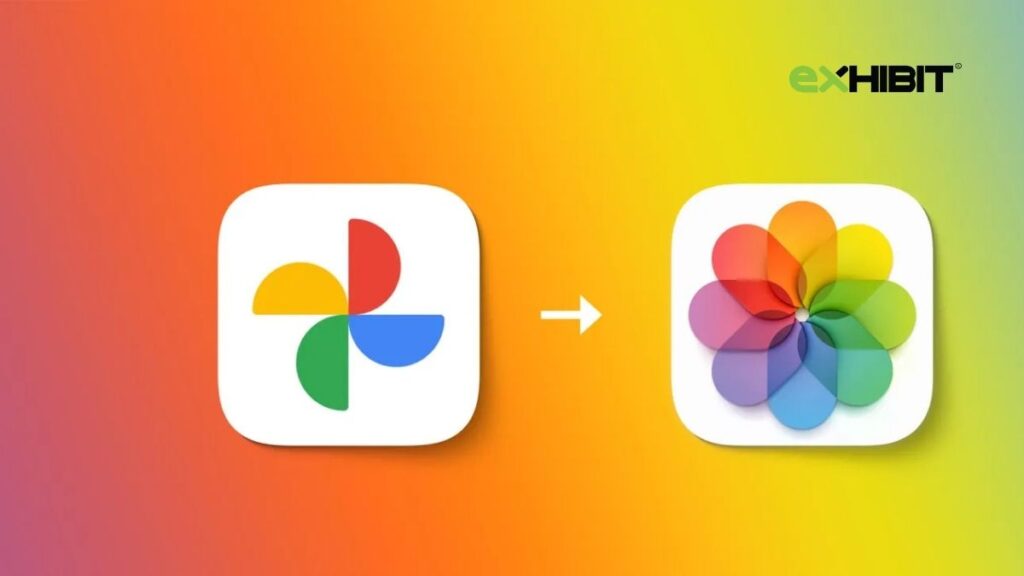
2 Comments
Pingback: How to Change Your YouTube Name and Handle on Mobile & PC
Pingback: How to Create a Bootable USB Drive for Windows and Mac