Apple has officially discontinued its video creation app, Clips, removing it from the App Store and ending all future updates. The company confirmed this move through a support page, where it mentioned that while the app will no longer be available for download by new users, existing users can still access and use it on iOS 26 and iPadOS 26 or earlier versions.
Apple also clarified that users who previously downloaded Clips can re-download it from their Apple ID purchase history if needed. However, with no upcoming updates, the app may gradually lose functionality on newer devices. Therefore, Apple advises users to export their videos to the Photos app to ensure they can continue viewing and editing their content in the future.
What Was the Apple Clips App?
Launched in 2017, the Apple Clips app was designed as a fun, creative video-editing tool that allowed users to make short, shareable videos. It wasn’t a social media platform like Snapchat or Instagram, but it offered similar creative tools such as filters, stickers, animated text, and background music.
Over the years, Apple integrated new features including augmented reality (AR) effects, but in recent times, the app only received minor bug fixes suggesting its eventual phase-out was coming.
Also Read: YouTube’s Second Chance Program: Suspended Creators Can Now Rejoin the Platform
How to Save Your Clips Videos with Effects
Apple has recommended users to save their existing projects as videos rather than project files. Here’s how to export your Clips videos with all effects intact:
- Open the Clips app and select the video you want to export.
- Tap the Share button located at the bottom right.
- Choose Options → select Video.
- Adjust settings such as Aspect Ratio, then tap Done.
- Choose where to save your video:
- Save Video to add it directly to your Photos app.
- Save to Files if you prefer storing it on iCloud Drive or your device’s internal storage. You can browse other folders by tapping Browse in the top-left corner.
This ensures that your videos, including filters and effects, remain accessible and editable in other apps like iMovie or Photos.
How to Save Individual Clips Without Effects
If you’ve recorded raw footage within the Clips app and wish to save the original, unedited videos, here’s what you need to do:
- Open your project in the Clips app.
- Tap on the clip you want to save.
- Swipe left across the editing tools and tap Save Clip.
Your original clip will now be saved to your Photos library in a new album titled Clips.
If the Save Clip option appears grayed out, it means the video is already stored in your photo library.
What This Means for Users
While the removal of the Clips app marks the end of one of Apple’s early creative tools, users still have full access to their existing projects and can continue editing them on their devices. By exporting their videos to the Photos app, creators can preserve their memories and transition smoothly to other Apple-supported editing tools.


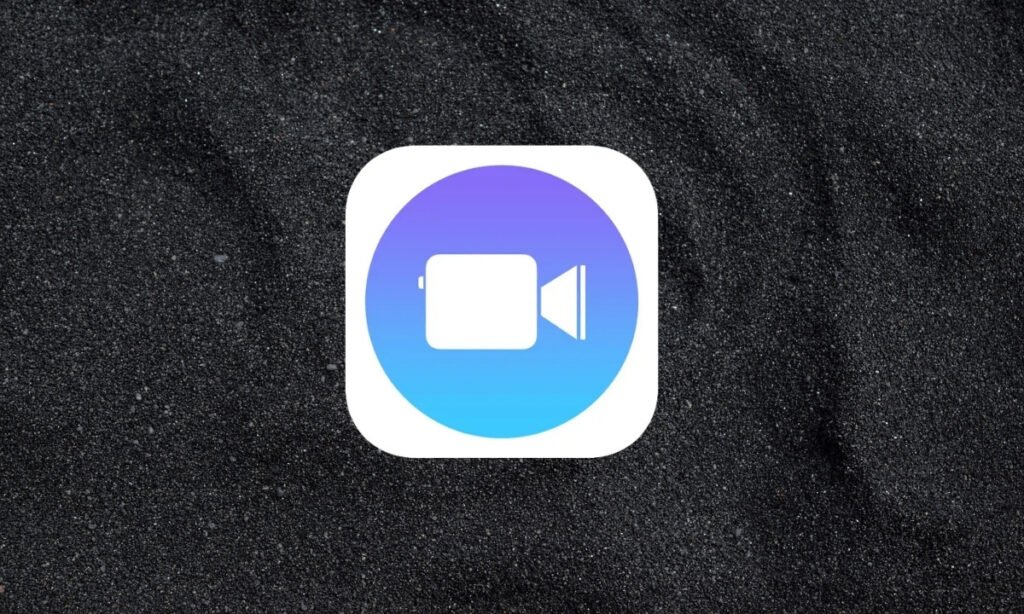
1 Comment
Pingback: Windows 10 Support Ends October 14: What Users Should Know