Microsoft has officially begun the rollout of the Windows 11 25H2 update, starting September 30, 2025. The new version focuses on AI-powered features, smarter energy usage, improved recovery tools, and a refreshed interface. Unlike previous major updates, this one is delivered as a light enablement package, making installation faster and smoother for most users.
Faster and Lighter Update
Devices already running Windows 11 version 24H2 can install the new update quickly because most of the system components are already present. The update simply unlocks these features rather than performing a full reinstall, reducing download size and installation time.
However, PCs on Windows 10 or Windows 11 23H2 will still go through the standard, lengthier upgrade process.
How to Install Windows 11 25H2
Installing the 25H2 update is simple and can be done directly through Windows Update:
- Open the Start Menu and go to Settings.
- Click Windows Update.
- Select Check for updates.
- When you see Windows 11, version 25H2, click Download and install now.
Once the process finishes, restart your computer to complete the installation.
Also Read: Spotify Now Lets You Block Individual Songs from Affecting Your Recommendations
Top New Features in Windows 11 25H2
1. Redesigned Start Menu
Microsoft has given the Start Menu a complete visual overhaul.
Pinned apps now appear at the top, suggestions in the middle, and the full list of applications at the bottom. Users can switch between category view, compact grid, or classic list, giving more flexibility in how apps are displayed.
You can also:
- Show or hide recommended apps
- Display more pinned icons by default
- Add system folders like Settings and File Explorer for one-click access
The result is a cleaner, more customizable Start Menu designed around user preference.
2. Smarter Energy Efficiency
The new CPU throttling system helps lower power usage when the computer is idle, a big win for laptop and tablet users.
Windows also captures performance logs when your system slows down, allowing Microsoft to analyze and fix common issues faster through the Feedback Hub.
3. Quick Machine Recovery
Microsoft has upgraded the Windows Recovery Environment with a new feature called Quick Machine Recovery.
If your PC fails to start properly, Windows will automatically:
- Boot into recovery mode
- Go online to find repair files
- Download necessary fixes directly from Microsoft
For Home users, cloud recovery is turned on by default. Pro and Enterprise users can enable it manually for faster system repair.
4. Widgets on the Lock Screen
You can now personalize the lock screen with widgets that display real-time weather, stock updates, countdowns, or calendar events.
A new “Discover Widgets” section helps you explore and add more widgets directly from the lock screen settings giving quick access to essential info without unlocking your PC.
AI Features and Copilot+ Integration
The 25H2 update also activates several AI-driven tools that were limited in version 24H2, including:
- AI Actions in File Explorer
- Click to Do (a Copilot+ PC feature)
- Agent in Settings (Copilot+ PC feature)
These features make Windows 11 more intelligent, allowing users to automate tasks and interact with their system more naturally.
Why You Should Update
With better energy optimization, enhanced recovery options, and AI integration, the Windows 11 25H2 update focuses on both performance and convenience.
It’s lighter, faster to install, and adds smarter tools that make Windows 11 feel more modern and adaptive.
To get the update, head to Settings → Windows Update → Check for updates, and let your PC handle the rest.


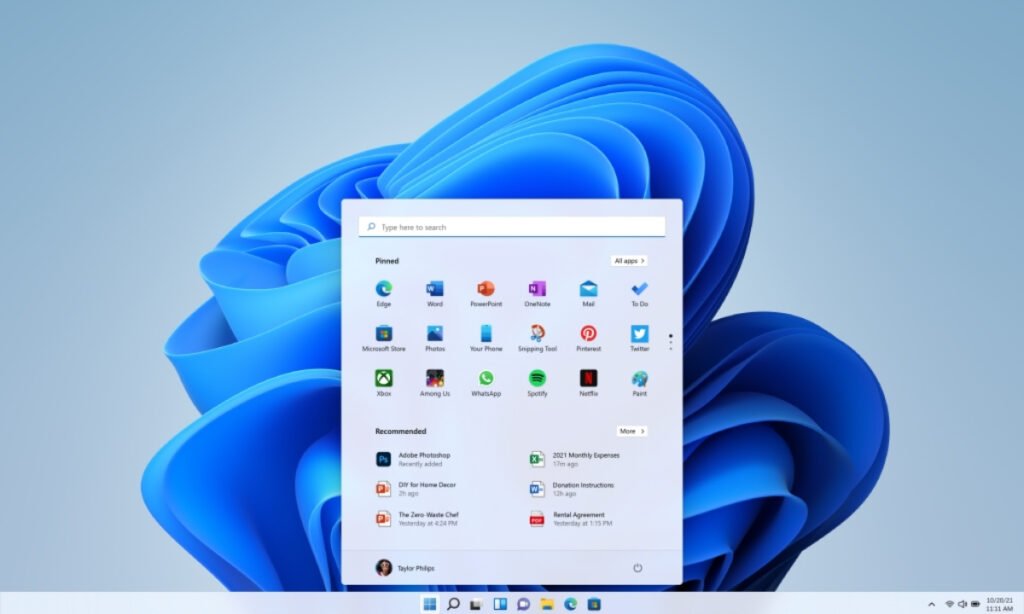
1 Comment
Pingback: WhatsApp Status iOS Update Lets You Share on Instagram