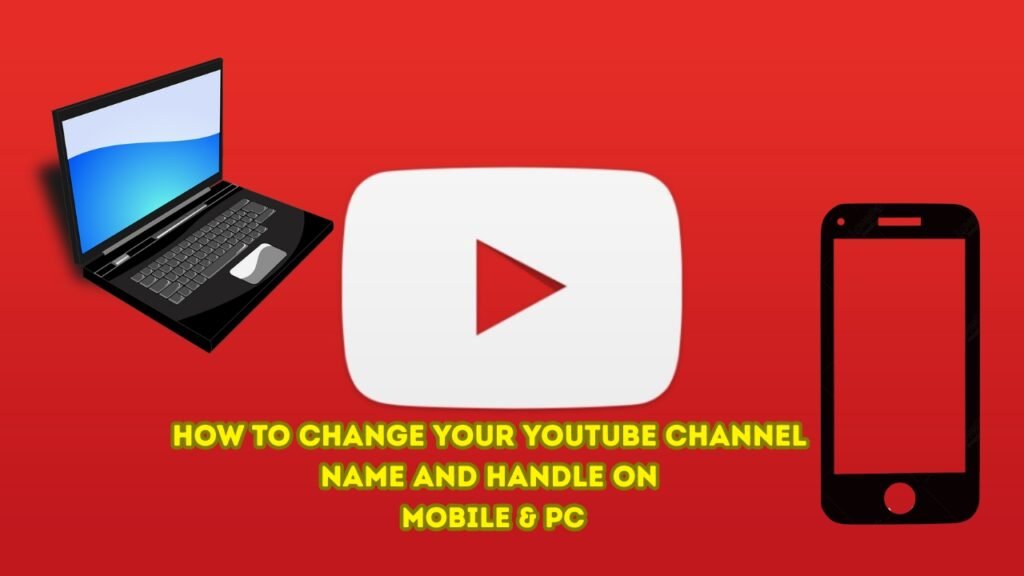You’ve polished your videos, nailed your thumbnails, and maybe even cracked the code to YouTube monetisation. But when someone asks, “What’s your channel name?” you hesitate. That old title (or worse, a random auto-generated handle with numbers) probably doesn’t reflect your brand anymore.
Whether it feels outdated, off-brand, or just doesn’t resonate, it might be time to rebrand. Thankfully, changing your YouTube channel name and handle is easier than you think and you can do it from both your phone and your computer.
In this guide, I will show you how to change your YouTube channel name and handle it on mobile and desktop, step by step.
What’s the Difference Between a YouTube Channel Name and Handle?
Before jumping in, here’s what you’re actually changing:
- Channel Name: This is the public-facing name of your channel – the one viewers see on your videos and profile.
- Handle: This is your unique @identifier, visible in Shorts, tags, and URLs (e.g., @YourChannelName).
You can update both separately, and both are subject to availability.
How to Change Your YouTube Channel Name on Mobile
- Open the YouTube app on your phone
- Tap your Profile Picture (top right)
- Tap View Channel
- Tap the Edit icon next to your current name
- Enter your new channel name
- Tap Save
Also Read: How to Transfer All Images from Google Photos to iCloud Photos
How to Change Your YouTube Channel Name on Desktop (PC)
- Open YouTube in your browser
- Click your Profile Picture (top right) > YouTube Studio
- In the left menu, click Customization > Basic Info
- Enter your new channel name
- Click Publish to save
Note: You can change your YouTube channel name up to 2 times every 14 days. If your channel is verified, changing the name will remove your verification badge. Channel names must be unique and available.
How to Change Your YouTube Handle on Mobile
- Launch the YouTube app
- Tap your Profile Picture
- Tap View Channel
- Tap Edit
- Under the Handle section, tap the Edit icon
- Type in your new handle name
- If unavailable, YouTube will suggest a similar handle
- Tap Save
How to Change Your YouTube Handle on Desktop (PC)
- Open YouTube Studio in a browser
- Go to Customization > Basic Info
- Under Handle, click the Edit icon
- Enter your desired handle name
- Click Publish
Note: Just like with your channel name, you can change your handle twice in 14 days. Handle names must also be unique and available.
Final Tip: Choose Wisely
Your YouTube name and handle are key to how people search, tag, and remember your channel. Whether you’re just starting out or refreshing your brand, make sure your new name:
- Matches your niche or content style
- Is easy to pronounce and spell
- Looks good across YouTube Shorts, comments, and links